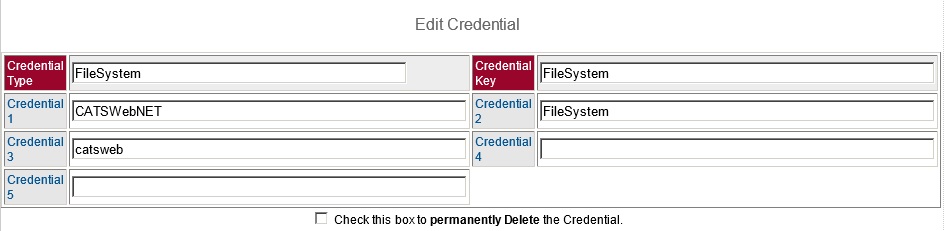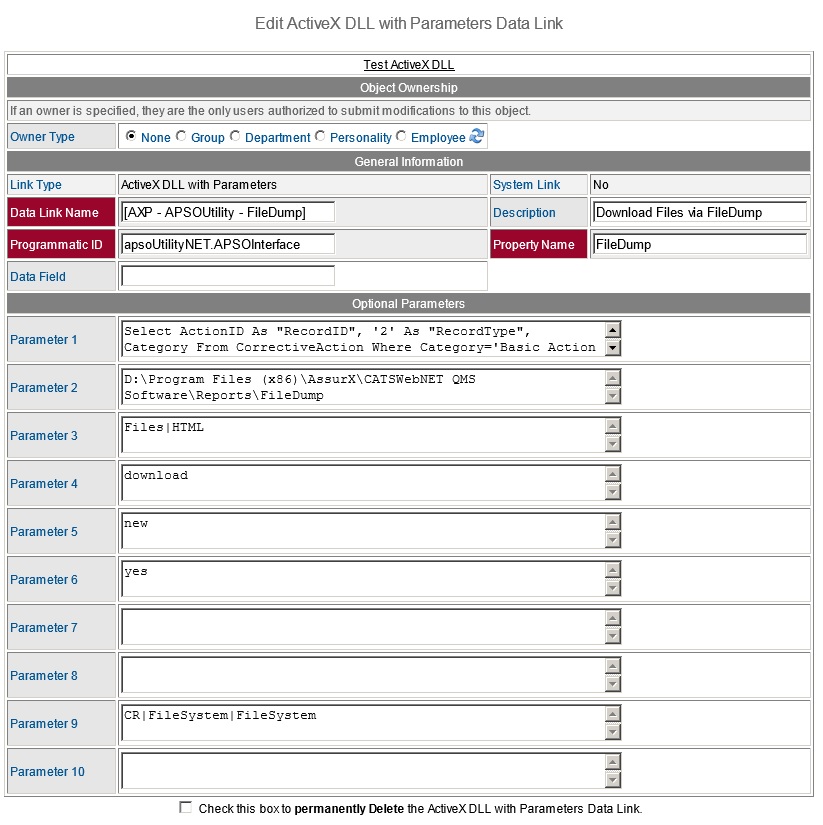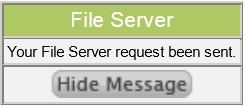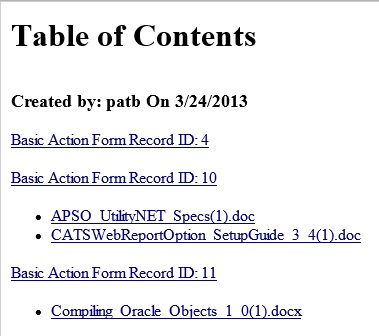Contents
FileDump
Overview
Requirements
Configuration
Usage
Parameters
FileDump: The FileDump function is
a File Server Operation that is defined by an
ActiveX DLL with Parameters
Data Link. FileDump operates on
Issues,
Actions, and
Subtasks
and allows you to export a set of records with a
single click.
-
Overview:
Below is an overview of the FileDump process.
- A user clicks on a link that calls the
FileDump function.
- The FileDump function adds a
FileDump
request message to a queue that is monitored
by the AssurX .NET Service.
- The AssurX .NET Service receives the
FileDump
request and retrieves and processes selected CATSWeb records.
The selected records are exported.
- The user that requested the FileDump is
notified when the process is complete.
- The user can access the exported records
in a variety of ways.
-
Requirements: The FileDump function relies upon the following.
- Message Queuing and the
CATSWebFileServer queue.
- The AssurX .NET Service v8.0.0 (or higher), which must be running.
- The APSO Utility (APSOUtilityNET.dll).
-
Configuraton: The following steps should be used to configure the FileDump function.
- Install the
APSOUtilityNET.dll.
- Follow the instructions in the APSO Utility Setup Guide for details.
- Configure the
CATSWebFileServer queue.
- Follow the instructions in the
Configuration Guide for AssurX File Server for details.
- The FileDump function requires
SQL to select the desired records.
- Test the SQL prior to use.
- Add a
Credential for the FileDump function.
An example is displayed below.
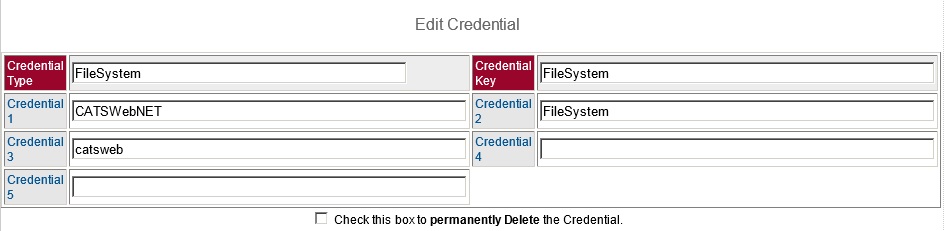
- Add an
ActiveX DLL with Parameters Data Link.
-
Programmatic ID: apsoUtilityNET.APSOInterface
-
Property Name: FileDump
- Provide the appropriate Parameters for the
ActiveX DLL with Parameters Data Link.
See
Parameters section for details.
- A Customer defined
SQL (Parameter1) is
used to retrieve the records.
- The selected records are
exported to a specific
Base File Path
(Parameter2) and optional
Subdirectory
(Parameter1) on the web server.
- The
Records setting (Parameter3)
determines if File Attachments, the HTML of selected
records, or both are exported and
saved. When HTML is selected, the HTML
of any child records (such as Subforms,
Notes, or Links) are also saved.
- The
Operation setting (Parameter4)
determines if a export is going to
occur.
- The
Behavior setting (Parameter5)
determines if exported files will
overwrite any existing files that have
the same name or add new copies of the
files.
- An optional
Table of Contents
(Parameter6)
can be created. This simplifies the process of finding specific records.
- An optional
Error Threshold
(Parameter7) can be set to identify SQL
Errors.
- An optional
Record Threshold
(Parameter8)
can be set to prevent runaway exports due to bad SQL.
- FileDump
Credentials
(Parameter9) contain
login information
- An example is displayed below.
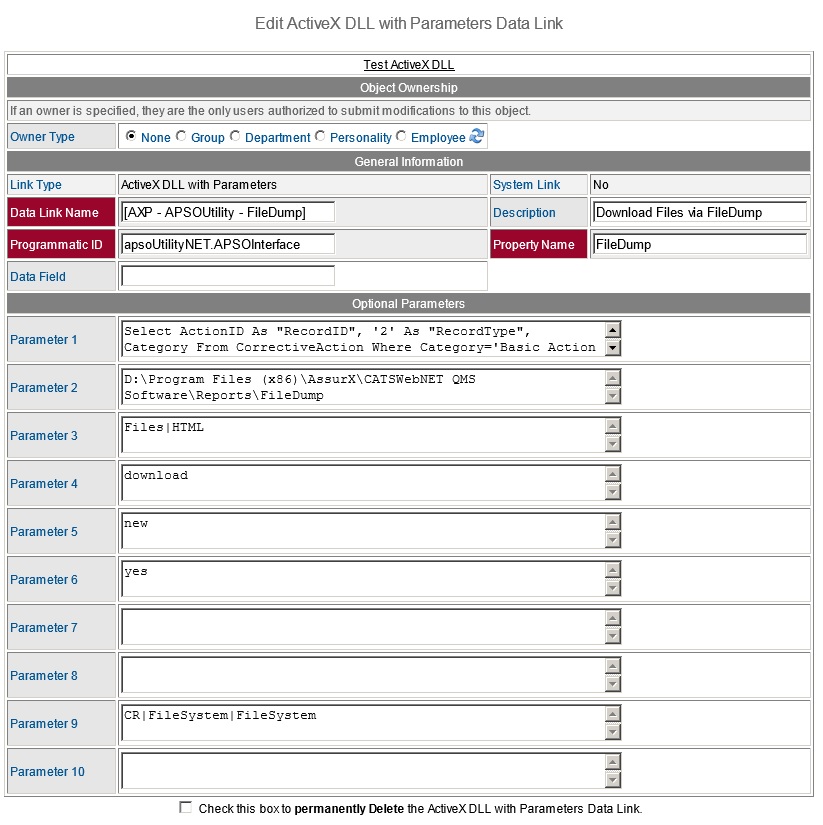
- The
ActiveX DLL with Parameters Data Link
should be called from a
Drill Down Link
which has been associated with a field caption or button on an
Issue,
Action, or
Subtask CATSWeb record.
-
Usage: The following steps should be followed to use the FileDump function.
- When a user clicks on a File Dump
Drill Down Link,
the FileDump function is run. A message
is sent to the AssurX Service, which requests a
file service operation.
- A message is displayed to indicate that
the File Server request has been sent. An
example of this message is displayed below.
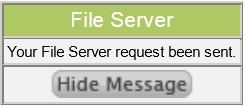
- If the AssurX Service is running, it
receives the request, and selected records are
exported.
- The
exported files will be placed in the
Base File Path and optional
Subdirectory
as configured.
- If a
Table of
Contents has been requested, it is
placed in the same locations as the
files above. An example of the Table of
Contents is displayed below.
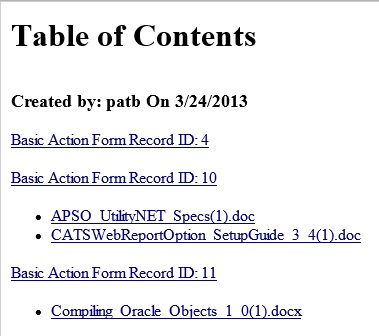
- The amount of time it takes to
perform the export is based upon a
variety of factors:
- The number
of records that are selected and
returned (including child records).
- The
number and size of file attachments.
- The number of other concurrent
processes that are running on the
server.
-
When the
export is complete, a notification message will be displayed within the
CATSWeb browser of the user that requested the FileDump. This
notification is similar to a
broadcast
message and follows similar rules. If
the user is not currently logged on, the
message is saved until next logon. It
will be displayed once, until they
logoff. An example of the notification is displayed
below.

- Access to the
exported files are based upon a variety of factors, such as folder
permisions and the
Base File Path.
- If the
exported files are not accesible from the web server, the
files must be accessed directly on the web server via RDP, drive mapping, or other
server access.
- To access the files from a web browser, the
Base File Path
must be located in a folder that is accessible from the web server (such as the CATSWeb
installation folder).
-
Parameters:
The FileDump function is defined as an
ActiveX DLL with Parameters data link. The
following parameters are used to configure the function.
Parameter1: (SQL)
Parameter2 (Base
File Path)
Parameter3: (Records)
Parameter4:
(Operation)
Parameter5: (Behavior)
Parameter6: (Table of
Contents)
Parameter7: Error Threshold
Parameter8: Record
Threshold
Parameter9: Credential
-
Parameter1:
(SQL) - An SQL Statement that returns the desired records to
export.
-
The SQL Statement must include the following aliased column names:
-
RecordID - Describes the Record ID
-
RecordType - Describes the Type of record.
Valid Record Types are:
- 1=Issue
- 2=Action
- 5=Subtask
-
Category - Describes the Form Category.
-
The SQL Statement may include these
optional aliased column names:
-
Subdirectory - Used to indicate subdirectories of the
Base File Path (Parameter 2).
-
The SQL can contain tilde delimited field name tokens similar to a
SQL Data Link, but does not require you to specify Replacement Fields.
-
Examples:
-
Using tilde delimited field
names in the Where clause.
Select ActionID
“RecordID”, ‘2’ “RecordType”, Category
From CorrectiveAction Where
Category=N'Basic Action Form’
And
Title=N'~Title~’ and
StandardText010=N'~StandardText005~’;
-
Using a Subdirectory as
defined in the
StandardText002 field.
Select ActionID “RecordID”, ‘2’
“RecordType”, Category, StandardText002
“SubDirectory” From CorrectiveAction
Where Category=N'Basic Action Form’;
-
Using a Subdirectory as
defined in the Title field
and the StandardText001
field.
Select ActionID “RecordID”, ‘2’
“RecordType”, Category, Title + ‘\ ‘ +
StandardText001 “Subdirectory” From
CorrectiveAction Where Category=N'Basic
Action Form’
-
Parameter2:
(Base File Path) - The Base File Path is the root path where the
files should be stored. A variety of Base File Paths may be used,
but they all require folder permissions to be
set appropriately.
-
May be a locaton on the CATSWeb Web Server.
Examples:
-
c:\temp
-
c:\Program Files (x86)\AssurX\dump
-
May be a mapped network share.
Examples:
-
y:\FileDump
-
\\ServerName\FileDump
-
If the exported files need to be accessible from a web browser, then the Base File Path
should be accessible from the web server (such as the CATSWeb Installation folder).
Examples:
-
c:\Program Files (x86)\AssurX\CATSWeb QMS Software\Reports\dump
-
If the
SQL statement (Parameter1) returns a
column named "Subdirectory" it
will be appended to the Base File Path.
-
Parameter3:
(Records) - The types of records to be exported as a pipe (|) delimited list.
|
Values
|
Description
|
|
Files
|
Exports only
files that are attached
to the records that are returned by the
SQL statement (Parameter1).
|
|
HTML
|
Exports
only the HTML of the records
that are returned by the
SQL statement (Parameter1).
|
Files|HTML
or
HTML|Files |
If both
File Attachments and HTML of the records
are desired, enter both parameters, separated by a pipe symbol.
|
-
Parameter4:
(Operation) -
Export data from CATSWeb.
|
Values |
Description |
|
download |
Download (export) File Attachments, HTML,
or both (based upon the
Records
parameter). |
-
Parameter5:
(Behavior) - Allows you to specify whether
exported files
should replace ones previously exported.
|
Values |
Description |
|
new |
If the file already exists in the in the
Base File Path and optional
subdirectory,
then the file name will include a
counter to indicate that it is a
duplicate.
Example: File Name(1).htm
|
|
overwrite |
Will overwrite any similarly named file
in the
Base
File Path and optional
subdirectory. |
-
Parameter6:
(Table
of Contents) - Describes if an HTML
Table of Contents
file will be created as the export occurs.
- The following naming conventions are
used for the Table of Contents.
FileSystemTOC_{UserID}{Unique#}.HTM
|
Values |
Description |
|
yes (or true) |
The Table of
Contents is created, and will
contain:
- A Category listing of each
selected record and category.
-
Child records are included in the
Category listing.
-
When Records =
HTML, a link will be
included for each selected record to each
related HTML file.
-
When Records =
Files,
the Category listing will include
each exported
File
Attachment and a link to each one.
|
|
no (or blank) |
No Table of Contents file will be
generated. |
-
Parameter7:
(Error
Threshold) - Allows you to specify the number of errors
allowed before the process aborts. The default
threshold (if left blank) is
10.
-
If errors do occur, then the first 10 will be displayed on
the CATSWeb page.
-
In addition, an email will be sent to the user that initiated the process.
All of the errors that were encountered will be included in the email.
-
Parameter8:
(Record Threshold) - Allows you to specify the number of records to
export before the process aborts. The default (if left blank) is
1000
-
This is to
prevent a huge export which could potentially
lock up the server.
-
There is no limit to the
number entered.
-
Parameter9:
(Credential) - A CATSWeb
Credential
name which provides login information
for the FileDump function and
the AssurX Service
Example: CR|Credential Type|Credential Key
-
Credential Type: Any desired
Credential Type, such as
FileSystem.
-
Credential Key: Any desired
Credential Key. It would be common to use the
Employee ID of the FileDump
function user, but any value could be used.
Credential Requirements:
The Credential Type and Credential Key must match
an actual
Credential
that has been set up for the FileDump function
- Credential 1: is the
mult-database company name. It should be blank
for single database instances.
-
Credential 2:
is the CATSWeb
Employee ID.
This account should have any
permissions
that are required by the FileDump
function.
- Credential 3: is
the password. This is the password of
the FileDump
Employee ID.
Employee
Permissions:
The
Employee
account used (within the
Credential)
must have the necessary permissions to view
the selected records.
-
User Type: Full
-
Personality: When first created, use an Administrator
personality to grant all permissions. Remove the
personality prior to adding the
Employee. This creates
a one-off employee that will not be affected by
future
Personality
submissions.
-
E-mail Address:
Leave blank, unless someone is monitoring the
E-mail account.
-
Proxy: Do not designate a proxy.
-
Web Access: Enabled.
-
Password Never Expires: Enabled.
- There should be no Employee
Record
Access Restrictions that prevent
access to the desired records.
- There should be no
Functional
Restrictions (at the Form
Category
level)
that prevent this Employee from
accessing the desired records.
- There should be no
Field Access
Restrictions (at the Form
Category
level) that prevent this Employee from
accessing the desired fields on the selected records.
|