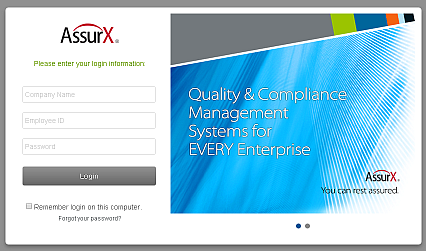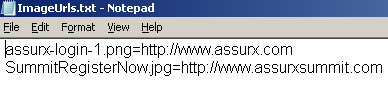Contents
Introduction
Changing Login Page Images
and Links
Using the Legacy Login Page
Introduction
By default, a user must login with an
Employee ID and
Password to use
CATSWeb. CATSWeb provides a login page with rotating
informational images. Each image can include an optional link to
a different
page.
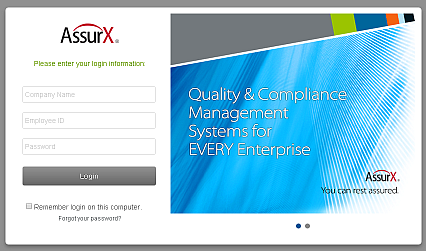
-
This login page may not be displayed if
NT or Active DIrectory Authentication has been
enabled.
-
The login page images will only be displayed if the browser window is
large enough to display them. They will not be
displayed on mobile devices
with small screens.
-
Clicking the dots below the images will stop
automatic rotation allowing manual image selection.
-
Any image with a url link specified will be
clickable.
-
The CATSWeb login page allows
configuration of the
rotating images and their related links.
-
When logging into the CATSWeb Manage page, the Adminstrative password will be displayed
if it has been
configured and is required.
Back to Top
Changing
Login Page Images and Links
Login page images may be changed by adding new images
to <CATSWeb Installation Location>\graphics\Login and
editing the image control file (ImageUrls.txt)
- Add the desired images to <CATSWeb Installation
Location>\graphics\Login
- Edit the <CATSWeb
Installation Location>\graphics\Login\ImageUrls.txt
file using notepad or other text editor.
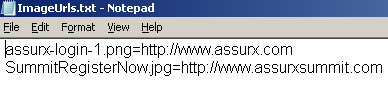
-
Remove entries for any
images that will be discontinued.
-
Add the file path and name of
the new image on a new
line within the file.
-
Add an equal sign and
a URL on the lines for any images that should provide
a clickable link.
- Images without a corresponding URL
will not be clickable.
Back to Top
Using the Legacy Login page
If use of the legacy login page (prior to CATSWeb V7 17C) is desired, the following registry setting will
enable legacy login.
In the
HKLM AssurX/CATSWeb V8 Registry Root add a new string value
named UseLegacyLogin and set the value to
True.
Back to Top
|