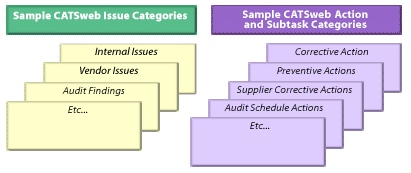|
|
|
| User Guide Contents |
|
Introduction CATSWeb is a powerful tool that generally employs a three step process associated with the (1) Problem (2) Disposition and (3) Solution. CATSWeb can also implement a more direct two step process consisting of (1) Problem (2) Solution. Your administrator will determine which process is appropriate for each type of problem or issue. In addition, CATSWeb makes it possible to schedule and document internal audits, effectiveness audits, audit findings and their associated corrective actions. CATSWeb also includes powerful data analysis and reporting capabilities. This application note covers tips on viewing help files, navigation, and usage. CATSWeb provides detailed help files. First time users should read the help files associated with each page as they are encountered. Implementation CATSWeb can be used to implement a variety of processes such as tracking Customer Complaints, Internal Issues, and Supplier Problems, as well as managing Audit Schedules, Corrective and Preventive Actions and much more. Although it can be used to automate many complex processes, its design makes it easy to use. CATSWeb can be used in three basic configurations:
Project Tracking
Issue and Project Tracking
A Note on Using Help CATSWeb provides "Context Sensitive" on-line help. This means that when you select Help, the file explains the page you are viewing - it is "sensitive" to the immediate "context". The Help button is located at the top of every page in CATSWeb. In a web-based system it is best to view the help in a New Window. This is accomplished by right-clicking on the Help button and selecting Open Link in a New Window (or the equivalent command for your browser). In order to get the most out of the CATSWeb application it is recommended that new users read the help file associated with each page as it is first encountered. "Learn while you use" is more effective than reading a manual cover to cover. CATSWeb Navigation TipsGiven that CATSWeb is a browser-based transactional application it may seem inappropriate to use the Back and Forward buttons on your web browser. For example if you just submitted an issue, you might wonder if the Back button will erase that transaction. The answer is no. It is safe to use the Back and Forward buttons to navigate CATSWeb. In fact it will make you a more efficient user as CATSWeb does not have built-in Back or Forward buttons (it would be redundant). Feel free to use these buttons to navigate CATSWeb without the fear of lost data and to become a more efficient user. Logging In and Out of CATSWebIn order to provide user-specific content and security, CATSWeb prompts for User ID and Password (optionally setup by the administrator) at the beginning of each session. Contact the administrator to determine the settings that limit the number of "Bad Logins" and the duration of your CATSWeb session. These settings provide additional security, and may limit your ability to login or require you to re-login. Categories Serve the Same Function as Paper Forms CATSWeb Categories serve the same function as forms in the old "paper-based" systems. For example, one form may be set up for logging Internal Issues and another form for Supplier Issues. In CATSWeb this would be implemented by creating two Issue Categories. Each Category can then present a uniquely designed form, with its own workflow design (including or omitting the disposition step). CATSWeb allows you to set up Categories for Issues, Actions and Subtasks. Examples of Action and Subtask Categories that you might define are Corrective Action, Preventive Action and Supplier Action.
A Word on Subtasks and DispositionsAs already discussed CATSWeb employs either a three step process associated with the (1) Problem, (2) Disposition and (3) Solution, or a two step process consisting of (1) Problem, (2) Solution. It is important to realize that the Problem and the Disposition (when enabled) have a "one to one" correspondence. This means that there is one and only one Disposition for each Problem (Issue). For example a problem may be logged for a fastener that is out of tolerance with respect to length. Subsequently there would only be one Disposition logged associated with this Issue. The Disposition might be to rework the parts in stock. In contrast, there is a "many to one" correspondence associated with Problems (Issues) and Solutions (Actions). This means that one or more Problems may be associated with (or assigned to) a single Solution. This makes sense because one solution can apply to or solve many problems. For example, let's say that three problems were logged at different times for a part that doesn't meet a dimension specification. A single solution such as using a substitute part could apply to all three Issues and each would be assigned to this Action. It may be the case that a single solution is made up of multiple Actions or Subtasks. CATSWeb accommodates this requirement with Subtasks. CATSWeb Actions have a "one to many" relationship with Subtasks. This means that one Action may have one or more Subtasks. In our example the solution may involve two Subtasks: (1) substituting a different part and (2) returning the existing part for analysis by the supplier. A separate person and due date may be assigned to each Subtask. Keep these relationships in mind while administering CATSWeb.
The Home Page of CATSWebAfter logging into CATSWeb, if you have pending actions, your name appears at the top of the page with the statement "User Your Name (Your Department) has open Personal Tasks". CATSWeb identifies you through your User ID and presents you with a workspace associated with you and your Department. For example you may view all of the Issues initiated by your Department by selecting Status. You may view all of the Issues assigned to you by selecting Personal Tasks. Note that you are allowed to belong to one or more Departments and you are able to change Departments by picking the new department at the bottom of the main page and selecting Change Department. Also note that above the Add Issue button is a selection list of available categories (as discussed above). It is important that you pick the appropriate Category before you select Add Issue. This ensures that you are viewing the correct form. The Home Page also provides selections for viewing department tasks, running queries and reports and changing your current department. Read the associated help file for details. You are now ready to start using CATSWeb. Remember to take the time to read the context sensitive help files associated with each page as you first start using CATSWeb. This investment in time will make you a more efficient and effective user. |