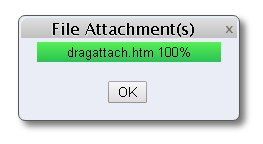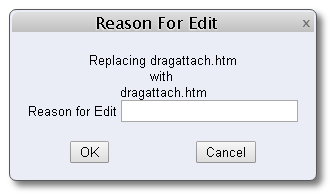Contents
Introduction
Adding attachments
with drag and drop
Editing attachments with
drag and drop
Introduction
CATSWeb now supports drag and drop file attachments.
-
Attachments may be added or edited by dragging files
from your computer.
-
Attachments may also be added manually by clicking on the
Attach File button.
Back to Top
Adding attachments using drag and drop
New attachments can be added in the following ways:
- Drag one or more files and drop them on the
Attach File button.

.
-
NOTE: The number of files that may be dragged may be
limited by your system administrator.
-
A dialog will open to show upload progress.
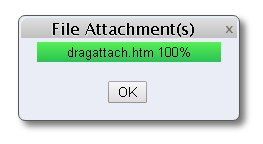
- When existing attachments are listed in table
row or tabbed format, you may also drag one or more files and
drop them on the File Attachments header.

Back to Top
Editing attachments using drag and drop
To edit an existing attachment,perform
the following steps.
- Drag and drop a single file over the file name of the
existing attachment. Enter a Reason for Edit and click
Ok.
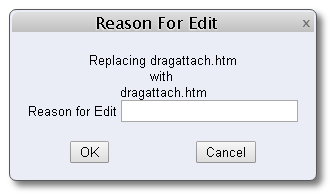
Back to Top
|